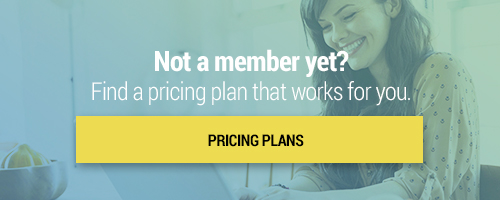Search through our library of courses, select a category you might be interested in, use the search bar, or filter options on the left side of the page.
Utilizing Google Workspace for Summer Reading
Note, this course was previously aired but because of its popularity we are running a recording of this session live at this time. The presenter will not be able to address your questions, but our Professional Development team members will be in the chat box to answer any questions you have. This session can also be found in our Course Library by searching the same title.
Ready to transition your summer reading program to a more digitally-based process? In this course, we'll share tips on using different applications within Google Workspace (formerly G Suite for Education) to structure a summer reading program and push out materials. We'll also share book lists and reflection activities to keep students reading during the summer months and prevent that summer slide!
Integrating technology into the classroom will help meet students' needs for variety, stimulation, and accessing information. Today's learners are always connected, and the strategies to maximize that connection of technology, pedagogy, and self-care are critical. Hear from X-Factor EDU's four national authors on skills and strategies to make that idea a reality, concluding this series of sessions from the X-Factor EDU team.
Introduction to Instructional Coaching
Even the world's most successful athletes, singers, and business people have coaches. Teachers and students alike can benefit greatly from the collaboration that is vital to a successful coaching model. Instructional coaching is a supportive model many districts are embracing. Join us for this session as we take a look at different instructional coaching models, why they're effective, and how you can implement them in your district. We will also provide many resources to get you started in the world of instructional coaching, and discuss why data should be the driving force to our instruction.
Explore the three domains of digital learning: wellness, competency, and creativity as a framework to design instruction, demonstrate learning, and assess understanding. Create authentic opportunities to capture student voice, make thinking visible, build student agency, and reimagine what post-pandemic publishing looks like. Participants will use resources and collaboration to rebuild intentional, engaged, student-centered, and social-emotionally guided learning. This session looks at the components of digital citizenship as a wellness model, identifying tools and strategies to amplify all voices, provide authentic choices, and ensure that all learners are empowered to create their own content.
As a Digital Learning Coach in Walpole, Massachusetts, Jed Stefanowicz provides job-embedded professional development and instructional coaching for academic technology. Through conferences, workshops, and coaching, Jed aims to engage and build staff/student digital learning capacity, keeping the focus on practice over product. As a 25 year elementary educator, speaker, blogger, and current Massachusetts Teach Plus Policy Fellow, Jed shares his passion for effective tech integration to transform teaching and learning, creating engaging and equitable digital learning environments and experiences that activate, innovate, and motivate digital learning. He is the Author of “Take AIM at Digital Learning: Activate, Innovate, Motivate” and “Impact to Influence”.
Kami is a digital tool available for download that allows students to engage with typically static instructional materials through annotation and markup tools. In this course, we'll show you how to access Kami and explore available features, ideas for the classroom, and tips and tricks for getting started. Join us to learn about this powerful tool and increase your student engagement.
Note, this course was previously aired but because of its popularity we are running a recording of this session live at this time. The presenter will not be able to address your questions, but our Professional Development team members will be in the chat box to answer any questions you have. This session can also be found in our Course Library by searching the same title.
In times of stress, it is important to have outlets and coping strategies. This is often managed with calming techniques, mindfulness, and dedicated spaces for relaxation. What happens if your students are not physically present in school? In this course, we will go over how to offer social and emotional support and build emotional management skills in your students, whether you are teaching traditionally, hybrid, or remote. Digital calming spaces can be a great resource for students of all ages.
EdTech Essentials: Assess with EdPuzzle
In this session Monica Burns, author of EdTech Essentials will introduce the benefits of formative assessment with digital tools. Participants will explore how digital tools provide a special benefit for students as they increase student opportunities (frequency) and options (choice) to share their learning. This session will focus on formative assessment best practices and how to check for understanding using the resources within EdPuzzle.
EdTech Essentials: Collaborate with Lumio
In this session Monica Burns, author of EdTech Essentials will introduce the benefits of incorporating collaborative learning experiences into tech-rich lessons. This session will focus on best practices for fostering collaboration through interactive activities in Lumio.
EdTech Essentials: Assess with Nearpod
In this session Monica Burns, author of EdTech Essentials will introduce the benefits of formative assessment with digital tools. This session will focus on formative assessment best practices and how to check for understanding before, during, and after instruction using the interactive presentation tool Nearpod.
EdTech Essentials: Curate with Wakelet
In this session Monica Burns, author of EdTech Essentials will introduce the idea of curation and the role of an educator as a curator. Selecting “just right” resources for students is an essential practice for educators to help make sure the needs of all students are addressed. In this session, we’ll explore how to pull together resources that connect to curriculum goals while supporting the needs of all students with the free tool Wakelet
Sending and Sharing Google Forms
Google Forms is one of the most useful tools in Google Workspace for Education, giving educators the ability to collect data, create graded quizzes, and much more. One of the most basic skills to understand is the difference between sharing with a collaborator and sending the form to a recipient. One allows you to collaborate on creation and share data, while the other allows you to distribute the form for individuals to complete. Join this session to understand the differences and to get the most out of Google Forms.
Student Mental Health with GoGuardian
Understanding your students' mental health is critical for their education. GoGuardian can be a useful tool to help you understand how your students are doing by looking at student trends, observing digital behaviors, and connecting with students who may need more support. Join us to see how you can use the features of GoGuardian to check in on student wellbeing.
Teaching Math Concepts to ELLs Using Google Drawings
Are you looking for a unique way to engage your ELLs in math lessons? In this course, we'll explore how to provide learning opportunities for our students using Google Drawings. We'll demonstrate how students can create math problem-solving models and utilize the Drawings space to show their visual thinking skills. We'll also discuss how students can collaborate and share their Drawings with peers.
Reflecting on a Year of Remote Teaching
Teaching remotely has been a major adjustment for both educators and their students. From learning how to deal with a surprise appearance by the family dog, to effectively assessing your students, there have been many new things to learn. In this session, we'll reflect on the challenges and triumphs of teaching remotely during the 2020-2021 school year. Join us to discuss what worked and what didn't, and what you'd like to bring back to the classroom.
Utilizing Google Workspace for Summer Reading
Ready to transition your summer reading program to a more digitally-based process? In this course, we'll share tips on using different applications within Google Workspace (formerly G Suite for Education) to structure a summer reading program and push out materials. We'll also share book lists and reflection activities to keep students reading during the summer months and prevent that summer slide!
Using Screencastify Submit to Assess Students
If you are already utilizing Screencastify in your classroom, you probably know how easy it is to create screencasts for your students to watch. However, did you know you can easily assess your students by having them create their own screencast? Screencastify Submit is an easy-to-use feature that allows you to do just that. Join us to see how you can utilize this feature in your classroom!
Leveraging Google Remote Skills for Re-adjusting to the Classroom
Teachers everywhere will rejoice when they can return to a "normal" classroom. The return to learn is near, but what should this learning look like? If recent history has taught us anything, it's that the ways in which education can be delivered have fundamentally changed. In this session, we'll discuss how you can leverage Google skills learned used during remote learning when you return to the classroom.
Utilizing Portfolios in ClassDojo
ClassDojo is an educational tool for connecting teachers, students, and parents. In this session, we'll dive into student portfolios — a specific tool for students to showcase their work. Portfolios on ClassDojo are a safe way for students to share their work samples, engage in learning, and stay connected with one another. We will discuss getting started with portfolios, adding work samples, and submitting them for feedback. In addition, we'll demonstrate how teachers can create and assign activities, and even explore pre-made content.
Preventing Regression in Your Special Education Classroom
Some students are profoundly affected by lapses in instruction, such as over summer, winter, or spring breaks. In this course, we'll share some apps and games, as well as other online activities and support for parents to prevent regression and provide opportunities for their child to retain the skills they learned in a fun and positive way.
Having Students Show Work with Screencastify
Every math teacher knows the struggle to get students to show their work, and remote and hybrid learning have only made this task more difficult. Screencastify can be a solution for teachers to visually assess students' thinking while completing a math problem. In this session, we'll demonstrate how to use Screencastify to show student work.
Social and emotional learning (SEL) is a hot topic in education, and figuring out how to address students' needs while learning remotely has been a challenge. In this course, we'll take a look at some of the tools SMART already has built into their software, and how these tools can be used to engage students in positive social and emotional learning both in and out of the classroom.
Formative Assessments for ELLs Using Pear Deck
Formative assessments are a great way to monitor student understanding, but are particularly useful for ELLs. Pear Deck is a Google add-on that makes it easy to include quick, virtual, formative assessments in your existing Google Slide presentations. In this session, we'll demonstrate and discuss the advantages of using Pear Deck.
Using Edpuzzle to Teach Story Elements to Your ELLs
Edpuzzle gives you the opportunity to easily create interactive video lessons for your students that you can integrate right into your Learning Management System (LMS). Join us as we explore how to use Edpuzzle’s built-in question feature to teach story elements to ELLs in your literacy classroom. We will also explore the benefits of using Edpuzzle's interactive components to engage your ELLs in daily lessons.
Using Microsoft Teams Breakout Rooms for Jigsaw Activities
Jigsaw activities are a great way to have your students work collaboratively in the classroom. However, can they be done virtually? Join us in this session as we use breakout rooms within Microsoft Teams to demonstrate how we can complete jigsaw activities virtually.
STEM and Remote Learning in Early Education
Join us as we take a look at STEAM in the early childhood classroom and how it can be done during distance learning. Walk away with some tips, tricks, and confidence to take on this new way of learning in a developmentally appropriate, interactive, and exciting way.