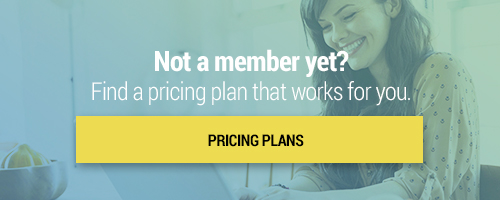Explore our activities and exercise that get students practicing skills, building knowledge, and engaging in hands-on learning. For school, home, and anywhere learning.
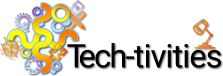
3rd-5th Grade
To the right are short instructional videos associated with your selected skill. No Certificates can be earned upon completing these videos.
Living Things and Their Structures
Students go on an observational walk and look for living things. They will take notes of the living things they see and identify the structures they use to help them survive in their environment.
*Note: SLSO is now known as Lumio and has even more features than before!
Engineering an Obstacle Course
Students will plan and create an obstacle course using household and outdoor materials. They will test their designs and share their findings in a discussion inside of Google Classroom and respond to other students.
Impact of Humans on the Surrounding Environment
Have your students use the Google Science Journal app to investigate how humans are impacting their surrounding environment.
Binary Bead Bracelet Teq-tivity
In this activity, students will learn about Binary code and converting letters to binary. Students will use the knowledge to create a bracelet with 2 colored beads to represent their initials in Binary.
Self Portraits Van Gogh Style in Google Drawings
During this STEAM lesson, students will research and learn about Vincent Van-Gogh and his famous works of art. They will also create self-portraits with a 21st century twist in Google Drawings. Students will practice reseach skills, gain vocabulary and work on 21st century technology skills.
Flags of the World Google Slides
Students will research a country's flag and then present their information in a Google Slide.
In this activity, students will be exploring and identifying equivalent fractions.Students will use Google Slides to review this concept and then they will test their knowledge by looking at fraction models and determine if they are equivalent or not equivalent. Students can collaborate with their peers by engaging in real-time discussion on Google Slides!
Digital Citizenship Teq-tivity
Students will learn what it means to be a Digital Citizen and learn about what they can do to be responsible members of the digital community
*Note: SLSO is now known as Lumio and has even more features than before!
Let's learn about the history of various countries across the globe! How do culture, geography, and history shape a community? How are world communities the same or different? Students will use Google Slides to share presentations about different cultures. Students can collaborate with one another to take on different components of each country. For example: food, language, geography, celebrations, attire, etc.
Social-Emotional Learning Board Game
Let's use games to get our students thinking and expressing themselves creatively! We will explore how to create, share, and play a board game to promote social-emotional learning. We will take a closer look at how to create their board game using Google Drawings and Google Docs and discuss methods for engaging our students across subject areas.
Rolling Down the Number Line Fraction Edition with Sphero Mini
In this activitiy, students will use the Sphero Mini to practice fractions. They will do this by rolling their robot to the assigned fraction on the number line.
Makey Makey - Insulators and Conductors
What types of materials are conductive? Join me as I demonstrate a lesson using our Makey Makey board as students explore the concept of insulators and conductors.
I See Your Angle and You're Right!
Students will use the Sphero Mini to pratice creating, measuring and identifying angles.
Students will use the Sphero Mini to explore acute, right, and obtuse angles. Students will learn about and be able to identify the different types of angles. They will then measure the angles, program Sphero to drive over angles on a pre-made template and determine what type of angle it is. In this lesson, students will review different types of angles and have some coding fun with their Sphero Mini!
In this activity, students will engage in a Sphero Mini bowling activity with a math twist! Students will set up the bowling pins and use the Sphero to knock the pins down. Students will determine how many pins are left and they will subtract that number from the original number of pins. Additional "pins" or objects can be added on to make this activity more advanced. In addition, students can apply different math strategies such as addition, multiplication, and division to take this activity to the next level!
In this activity, students will use the Sphero Mini to follow a path. This activity will start by driving Sphero through a maze. At different points on the path there will be "checkpoints" and students will respond to story prompts. This activity can be done multiple times for several different texts. Some of the checkpoints could involve characters, setting, problem, solution, etc. Join us as we explore a unique literacy activity with a Sphero Mini twist!
In this activity, students will direct Sphero to a sight word that is called out. Using the Activity Kit materials, students can create an obstacle course to add to the excitement of this activity! They will need to navigate to the sight word, say the word, and use the word in a sentence. This can be adjusted for each grade level and can be expanded on by having students write the words, write a story with the words, etc.
In this activity, students will engage in a Sphero Mini driving activity! Students will work on knocking down all the pins as quickly as possible. Students will set up pins in individual spaces across the room, using the Activity Kit materials. Using rails and arches to “protect” the pins, students will determine which setting and speed can knock down the pins with the most force. This will lead into a discussion of motion and force as we engage in a unique activity with our Sphero Mini!
Historical Timeline with Ozobots
Students will create historical timelines of different time periods with the help of Ozobots!
Sphero RVR - Color Walk Vowel Sounds
Using the color sensor, students will program the RVR to read a list of words related to the Vowel Sounds category and associated to each specific color tile. They will use the Drive tool in Sphero EDU and stop over each color. This also uses speech blocks as well as the "On Color" event block.
In this activity, students will design a special home for their Sphero robots. The purpose of the home is to "protect" their robots and to keep it inside without breaking through the materials. Students will use home/classroom items to build a space for Sphero to fit inside. From there, students will try to drive the Sphero and the goal is for the house to stay up.
Sphero RVR - Color Walk Roots & Prefixes
Using the color sensor, students will program the RVR to read a list of words related to the Roots & Prefixes category and associated to each specific color tile. This activity encourages students to use the movement and control blocks to drive over the color tiles, pause, and list words that fit the category. This also uses speech blocks as well as the "On Color" event block.
Sphero RVR - Color Walk Endangered Animals
Using the color sensor, students will program the RVR to read a list of words related to the Endangered Animals category and associated to each specific color tile. They will use the Drive tool in Sphero EDU and stop over each color. This also uses speech blocks as well as the "On Color" event block.
Sphero RVR - Color Walk Biographies
Using the color sensor, students will program the RVR to read a list of words related to the Biographies category and associated to each specific color tile. They will use the Drive tool in Sphero EDU and stop over each color. This also uses speech blocks as well as the "On Color" event block.
Sphero RVR - Animal Sounds Walk
Students work in pairs. One uses starts the program and the other guesses the animal. Using programming blocks, the RVR will ask "Which animal is this?" and use a sound block. If the driver student gets it wrong, the other student takes over and the RVR turns into a random heading and moves on. Also uses a Loop control block.
Let's test our knowledge with Sphero! In this activity, students will take a "pop quiz" by answering questions and driving Sphero to the correct answer. This activity will begin by have answer choices set up (A,B,C,D). From there, multiple choice questions for any given subject area will be assigned to students. To answer the questions, students will drive the Sphero over to their answer choice.
Let's explore how tough our Sphero RVR really is! In this activity, students will discover different types of terrain for our RVR to drive over. This activity will start by driving Sphero along a flat surface, and then adding additional "obstacles" such as grass, concrete, rocks, etc. Students will then determine if different speeds are needed to drive over each material.
Rolling Down the Number Line Fraction Edition for Sphero SPRK and Bolt
In this activity students will use the Sphero SPRk+ or Bolt to practice fractions. They will do this by rolling their robot the the assigned fraction onthe number line.
Students will act out a story by recording a video of themselves on Flipgrid. Through this activity, they will practice communication and storytelling skills while expressing themselves creatively. The teacher will provide students with creative prompts and storytelling examples. Students can collaborate with one another on Flipgrid to share their performances.
In this activity, students will be exploring and identifying division facts.Students will use Google Drawings to create division models to show division facts. Students will be able to collaborate and share their drawings with their peers. Students will also be able to practice their division facts by solving one another's problems.
Total Physical Response is a fun and time-tested method of language acquisition. Now let's infuse it with some technology! Recording yourself giving students a word prompt and sample action can be a fun way to connect, particularly if they are learning from home. You can also encourage your students to get moving and learning from home by making their own TPR videos.
Build reading and listening comprehension skills for your students by creating videos of you reading a text aloud to them. You don't have to be on camera, but having your students hear your voice can be of huge benefit! Use Screencastify to create this video content and then share it with your students on Google Classroom.