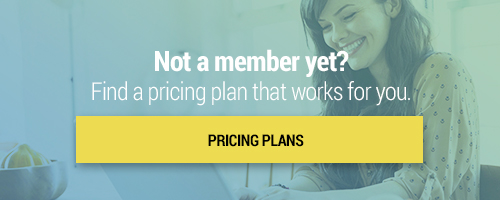Search through our library of courses, select a category you might be interested in, use the search bar, or filter options on the left side of the page.
MC: Google Educator Basics - Session 1 - Introduction
Join us for the first session in our Google Educators Basics micro-credential track! During this series, you'll learn how to create a 21st-century classroom with Google. You might even move on to take Google's Google Educator Level 1 exam! In our first session, we'll introduce the micro-credential, discuss the breakdown of courses, assignment requirements, and support resources. We'll also go over the Google Tools that will be covered throughout the series and how you can use these in creative ways to expand your classroom and create relevant, collaborative, and exciting learning opportunities for your students.
MC: Google Educator Basics - Session 2 - Support Resources
Do you ever feel like you don't have enough support? Here at Teq, we got you! Continue your learning by joining us for Session 2 of our Google Educator Basics micro-credential series where we'll explore resources available to you through the Google Learning Center and Help page. During this course you will learn about best practices for implementing technology into your classroom, teaching digital citizenship, and where to locate support resources.
MC: Google Educator Basics - Session 3 - Chrome
Join us for Session 3 of our Google Educator Basics micro-crediential series where we'll discuss how to maximize the use of Google Chrome, and the functions that make it more than a traditional web browser. During this course, you will learn how to search more effectively, as well as how to use the Chrome Web Store to manage apps, extensions, and themes.
MC: Google Educator Basics - Session 4 - Drive
Join us for Session 4 of our Google Educator Basics micro-credential series! In this course, you'll learn how to utilize Google Drive in your classroom. With discussion topics like uploading content, making and sharing documents, and creating a paperless classroom, it's sure to be a wild ride!
MC: Google Educator Basics - Session 5 - Optimizing Communication
Wondering how to maximize effective communication between student and teacher? Join us for Session 5 as we dive into ways to optimize your communication with Google. We'll explain Gmail, Google Meet, and a variety of Google tools that can assist in the classroom. Our discussion will include how you can facilitate effective student collaboration, hold productive meetings, and create opportunities for fair and open communication both in and out of the classroom.
MC: Google Educator Basics - Session 6 - Staying Organized
In Session 6 of our Google Educator Basics micro-credential series, we'll explore how to get organized by keeping track of class schedules and appointments using Google Calendar. We will also discuss how to use Google Tasks to stay more organized, and demonstrate the many uses of Google Keep.
MC: Google Educator Basics - Session 7 - Collaborating with Docs & Drawings
Session 7 of our Google Basics micro-credential series is all about Google Docs, Google Drawings, and using these tools for class collaboration! We will discuss the real-time editing features of Google Docs, and the ability to share these files with individuals or groups for editing and feedback. We'll also dive into how to use Google Drawings to increase collaboration and creativity in the classroom.
MC: Google Educator Basics - Session 8 - Slides
Continue your learning in Session 8 of our Google Basics series! In this session, we'll dive into the benefits of Google Slides. You will learn how to share slides with the aim of decreasing the amount of paper copies you create, learn how to create engaging and attractive presentations, and get some tips and tricks on best practices for presentation creation!
MC: Google Educator Basics - Session 9 - Sheets
Join us for Session 9 of our Google Educator Basics micro-credential series to learn about using Google Sheets in the classroom. We will focus on ways you can increase you and your students' organization and productivity by maximizing the features of Sheets. You’ll learn creative and customized ways to add, organize, and analyze data to inform instruction, identify areas of student need, and view student growth over time.
MC: Google Educator Basics - Session 10 - Forms
In Session 10 of our Google Educator Basics micro-credential series, you will learn all about Google Forms! Google Forms is a great tool for teachers. You can use it to collect and grade quizzes, gather feedback from students, and more. Join us to discover how you can incorporate Google Forms in your classroom.
MC: Google Educator Basics - Session 11 - Classroom
Ready to learn about the best way to create and organize assignments? Join us for Session 11 of our Google Educator Basics series where we'll cover Google Classroom. This platform brings some of the best features of Google Drive and key add-ons together in one easy-to-navigate application. We’ll cover how to create a class, add students, manage class documents, communicate with your class, and more.
MC: Google Educator Basics - Session 12 - Sites
In Session 12 of our Google Educator Basics series, we'll explore ways to share your students' work using Google Sites, and many other ways Sites can be used in the classroom. By the end of this session, you will know how to create your own site, complete with images, text, and embedded content.
MC: Google Educator Basics - Session 13 - YouTube
Did you know that YouTube, the popular video sharing website, can be used as an effective tool in the classroom? Join us for Session 13 of our Google Educator Basics micro-credential series to learn about embedding videos, creating playlists, and more!
MC: Google Educator Basics - Session 14 - Additional Google Tools
Join us for Session 14 of our Google Educator Basics course series! After reviewing numerous tools and applications within the realm of Google, we have a few more to mention! Google Earth, Jamboard, Science Journal, and Your Plan, Your Planet could be a great addition to your classroom — and you might be surprised to learn what other tools are available out there!
MC: Google Educator Basics - Session 15 - Final Assignment
Congratulations! You have made it to the last session in our Google Educator Basics micro-credential series. You are one assignment away from earning your certificate, and this session is going to give you all the tips, tricks, and details you need to make that happen. In this session, we'll provide you with plenty of example final assignments, a detailed look at the rubric, and a review of the Google Educator Certification process should you decide to move forward with Google's own certification.
MC: SMART Learning Suite - Session 1 - Introduction
Welcome to the micro-credential track for SMART. In this introductory course, we will show you how to access the software, go through basic board and pen set up, and more.
MC: SMART Learning Suite - Session 2 - Using SMART Notebook
In session 2, we will delve into the SMART Notebook program. In this course you will learn the basics of navigating and using Notebook to build engaging and interactive lessons. This first course on Notebook will go over using features such as pages, shapes, text, images and video.
MC: SMART Learning Suite - Session 3 - Interactive Pages 1
Now that you have learned the basics of SMART Notebook, it's time to take a look at more advanced feature for building interactive lessons to increase student engagement, understanding, and independence. In this course we will show you how to use features such as animations; inserting links; creating activities using ordering, infinite cloning, and erase to reveal; as well as features such as dual pages, and concept maps.
MC: SMART Learning Suite - Session 4 - Interactive Pages 2
In this course we will continue our exploration of Notebook's interactive features. This session will include how to add sounds to objects as well as add-on tools such as the Activity Builder, SMART Blocks, and Geogebra.
MC: SMART Learning Suite - Session 5 - ClassLab in Notebook
At this point in the track, you should now be able to create a variety of interactive lesson content. Now, we will take a look at ClassLab in SMART Notebook for some pre-made activities from SMART. Game based activities such as Monster Quiz, Game Show, and Speed It Up; as well as built in formative assessment tools like Shout It Out and Response 2 are wonderful features that make it quick and easy to build customizable interactive content. We will show you how to deliver this content to students directly from Notebook.
MC: SMART Learning Suite - Session 6 - Lumio
Lumio, formerly known as SMART Learning Suite Online (SLSO), is a powerful online program that you can use to deliver, share, and create lesson content. In this course, we will show you how to convert various files and upload them for use on Lumio, how to create interactive handouts for students, and how to create content directly on Lumio that you can share with students and teachers alike.
MC: SMART Learning Suite - Session 7 - Lesson Delivery with Lumio
In this course we will dive into best practices for delivering the lessons you have created. From students access, to creating content on the fly, to switching between teacher paced and student paced, this course will cover all you will need to know to deliver highly engaging lessons. Additionally, we will show you how to use Lumio, formerly known as SMART Learning Suite Online, materials for both direct and indirect instruction and how to view student data collected in Lumio.
MC: SMART Learning Suite - Session 8 - Review and Final Assignment
Thank you for joining us for this series on SMART. In this final session, we will do a brief review of what we covered and discuss how to complete your final assignment. You will receive your micro-credential certificate once you have successfully completed all assignments (Session 4, 5, and 8) as well as passed the quiz for each course in the series. Once you have completed the requirements, your certificate will be posted in your Achievements tab on your dashboard.
MC: Promethean - Session 1 - Introduction
Welcome to Session 1 of our Promethean micro-credential. In this session, we'll introduce you to the upcoming courses, requirements, and assignments. We'll also cover the basics of using a Promethean Board and ActivInspire Software. Join us to learn all the information you'll need to be successful in our Promethean micro-credential courses.
MC: Promethean - Session 2 - Enhance Student Engagement with ActivInspire
In Session 2 of our micro-credential, we will go beyond the basics and learn how to use ActivInspire to create interactive and engaging lessons for your classroom. We'll also cover some different ways to personalize your lessons with drawing tools, gallery content, and more!