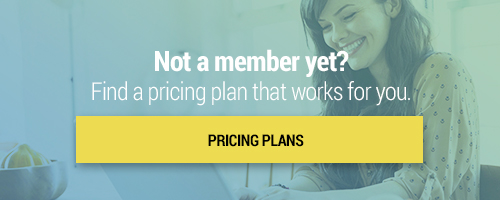Search through our library of courses, select a category you might be interested in, use the search bar, or filter options on the left side of the page.
Literacy Apps for Early Education
With the many educational apps available, and your limited time to research, how do you know which ones are going to benefit your students the most? During this course you will learn some helpful guidelines on how to choose quality literacy apps for early education. We will then take a closer look at apps that support early literacy skills such as Epic, Dela Kids, and Starfall Learning to Read. Join us to explore features like differentiation tools, personalized learning, data collection, and more.
Creating Podcasts with GarageBand
In this course we'll cover the basics of using GarageBand to help you and your students create engaging podcasts. Encourage students to get creative and think outside the box with Apple's built in music creation studio. Record, edit, and share your exciting creations with classmates, parents, and maybe even the world!
MC: Apple iPadOS - Session 9 - Final Assignment
You've made it to the end of our Apple iPadOS micro-credential! During this last session we will review your final assignment, and go over how to integrate each of the apps to make a complete final presentation. Join us to wrap up your learning into one cohesive presentation, and complete your Teq micro-credential!
MC: Apple iPadOS - Session 8 - iMovie
iMovie is a fantastic tool to expand your teacher toolkit and help students express their learning in new ways. Session 8 of our Apple iPadOS micro-credential will focus on bringing media into the classroom through the use of short movies and trailers. Give your students a new way of presenting their work, reaching out to the community, and showcasing their skills through this great multimedia platform.
MC: Apple macOS - Session 9 - Final Assignment
You made it to the end of our Apple macOS micro-credential! During this last session we will review your final assignment and go over how to integrate each of the apps to make a complete final presentation. Join us to wrap up your learning into one cohesive presentation, and complete your Teq micro-credential.
MC: Apple macOS - Session 8 - iMovie
iMovie is a fantastic tool to expand your teacher toolkit and help students express their learning in new ways. Session 8 of our Apple macOS micro-credential will focus on bringing media into the classroom through the use of short movies and trailers. Give your students a new way of presenting their work, reaching out to the community, and showcasing their skills with this great multimedia platform.
MC: Apple macOS - Session 7 - GarageBand
No musical abilities are required for Session 7 of our Apple macOS micro-credential, but get ready to learn about the basic features of GarageBand to help bring music into your classroom. Loops, tracks, notes, and exporting your music are just a few of the things we'll be discussing in this musical of a session.
MC: Apple macOS - Session 6 - Keynote
Apple's Keynote is a great application — it's the one you've been seeing throughout this micro-credential! In this session, you'll learn how to create engaging presentations to make the most of your lesson content. Join us as we take a look at a full presentation and show you how to incorporate some of the great features Keynote has to offer.
MC: Apple iPadOS - Session 7 - GarageBand
No musical abilities are required for Session 7 of our Apple iPadOS micro-credential, but get ready to learn the basic features of GarageBand to help bring music into your classroom! Loops, tracks, notes, and exporting your music are just a few of the things we will be discussing in this musical of a session.
MC: Apple macOS - Session 5 - Numbers
In session 5 of our Apple macOS micro-credential, we will show you how to organize and analyze data with Numbers. Numbers gives a creative twist to a spreadsheet application, incorporating charts, pictures, text, and even videos to help understand and showcase data in a whole new way. Join us to explore some key features of Numbers to make the most of your data.
MC: Apple macOS - Session 4 - Pages
Session 4 of our Apple macOS micro-credential focuses on the use of Pages in the classroom. Join us to review how to create documents from scratch or templates, and how to enhance your documents to support student learning. We'll also discuss how to integrate other iWorks products into your documents, and how to create a collaborative workflow for your students.
MC: Apple macOS - Session 3 - Safari
Join us for the third session of the Apple macOS micro-credential where we will discuss how to maximize your Internet experience through the use of Safari. In this course you will learn a few tips and tricks to help you become a Safari master. We'll take a look at extensions, settings, reader mode, and more, to help teachers (and students!) make the most of Safari.
MC: Apple iPadOS - Session 6 - Keynote
Apple's Keynote is a great application — it's the one you've been seeing throughout this micro-credential! In this session, you'll learn how to create engaging presentations to make the most of your lesson content. Join us as we take a look at a full presentation and show you how to incorporate some of the great features Keynote has to offer.
MC: Apple iPadOS - Session 5 - Numbers
In Session 5 of our Apple iPadOS micro-credential, we will show you how to organize and analyze data with Numbers. Numbers gives a creative twist to a spreadsheet application, incorporating charts, pictures, text, and even videos to help understand and showcase data in a whole new way. Join us to explore some key features of Numbers to make the most of your data.
MC: Apple iPadOS - Session 4 - Pages
Session 4 of our Apple iPadOS micro-credential focuses on the use of Pages in the classroom. First we'll review how to create documents from scratch or templates, and how to enhance your documents to support student learning. Then, we'll discuss how to integrate other iWorks products into your documents, and how to create a collaborative workflow for your students.
MC: Apple iPadOS - Session 3 - Safari
Join us for the third session of the Apple iPadOS micro-credential where we will discuss how to maximize your Internet experience through the use of Safari. In this course you will learn a few tips and tricks to help you become a Safari master. Join us as we take a look at extensions, settings, reader mode, and more, to help teachers (and students!) make the most of Safari.
MC: Apple iPadOS - Session 2 - Settings and Accessibility Features
Welcome back for the second session of our Apple iPadOS micro-credential. Our iPads have many settings and features — where do we even begin? In this session, we will go over some of the most helpful settings and features your iPad has to offer. Screen recording, security features, screen zoom, and guided access, are just a few of the settings we will discuss. Join us to make the most of the iPads in your classroom.
MC: Apple iPadOS - Session 1 - Introduction
Welcome to the first session of our Apple iPadOS micro-credential. Throughout this micro-credential, you will learn the ins and outs of many of the iPadOS applications as well as how to incorporate them into your classroom instruction. In this first session, we will take a look at a sample final project to set you up for success. We will also discuss the process of submitting your assignments, finding your feedback, and how to receive support. Let's get your iPads ready for some learning!
MC: Apple macOS - Session 2 - Settings and Accessibility Features
Welcome back for the second session of our Apple macOS micro-credential. Our Macs have many settings and features — where do we even begin? In this session, we will go over some of the most helpful settings and features your Mac has to offer. Screen recording, security features, screen zoom, and smart folders are just a few of the settings we will discuss. Join us to make the most of the Mac in your classroom.
MC: Apple macOS - Session 1 - Introduction
Welcome to the first session of our Apple macOS micro-credential. Throughout this micro-credential, you will learn the ins and outs of many of the macOS applications, as well as how to incorporate them into your classroom instruction. In this first session, we will take a look at a sample final project to set you up for success. We will also discuss the process of submitting your assignments, finding your feedback, and how to receive support. Let's get your Mac ready for some learning!
Using Mobile Devices for Remote Learning
Join us as we dive into to some under utilized features of the iPad and iPhone. We will show you how to record your screen, annotate on image pdfs and websites, as well as use the iPad's amazing multitask feature to split your screen and get more done. This course will show you some ways to make remote learning accessible for anyone with a mobile device.